Conduct appraisals¶
This guide explains the end-to-end appraisal workflow in Odoo, from creation to final rating, showing how managers and employees collaborate at each stage.
Employee self-assessment: The employee completes the Employee’s Feedback template and updates their skills. Responses remain hidden until the employee sets the form to Visible to Manager.
Manager feedback: While the employee works on their section, the manager reviews goals, gathers peer input if needed, and fills out the Manager’s Feedback template. Feedback can remain hidden until the appraisal meeting.
Appraisal review: Manager and employee meet to discuss both feedback sections, validate skill changes, and agree on next steps. The meeting can be scheduled directly from the appraisal or the calendar.
Completion and rating: After the discussion, the manager assigns a final rating, adds any private notes, and marks the appraisal Done. The record then locks unless it is reopened for further edits.
Throughout the process, optional actions, such as requesting peer feedback or logging private manager notes, enhance the appraisal’s accuracy and relevance.
Employee self-assessment¶
Once an appraisal is confirmed, the employee is required to fill out the self-assessment.
注解
Only confirmed appraisals can be worked on. If an appraisal is not confirmed, the fields on the appraisal form cannot be edited, and feedback cannot be recorded.
After the employee receives a notification via email that an appraisal is confirmed and scheduled, they are requested to fill out their half of the default appraisal template, and update any skills.
Employee’s can click on the link in the confirmation email to navigate to the appraisal, or they can open their appraisal in the Appraisals app. To do this, open the Appraisals app, then click on the appraisal card.
The Employee’s Feedback half of the template includes the following sections: My work, My future, and My feelings. Each of these sections consists of several questions for the employee to answer, allowing the employee to perform a self-assessment, and provide feedback on how they feel about the company and their role.
Employee skills¶
After completing the Employee’s Feedback section in the Appraisal tab, the employee next updates their skills in the Skills tab.
Any skills that were present on the employee’s record when the appraisal was confirmed, appear in this tab. If a Skill Level has changed since the last appraisal, the level must be updated.
注解
The Skills tab does not appear on the appraisal until the appraisal is confirmed.
Click on the Skill Level for the skill that has changed, revealing a drop-down of all available levels. Click on the new level for the skill. Once selected, the Progress field updates accordingly. Next, click into the Justification field for the skill, and enter any relevant details explaining the change. This field is not necessary, but may aid management when reviewing the employee’s skills.
Complete the self-assessment¶
The employee feedback remains hidden from management while the employee is performing their self-assessment. Once the employee has completed their half of the appraisal, and updated any skills, they tick the gray Not Visible to Manager toggle. This changes the toggle text to Visible to Manager, the color changes to green, and their responses are then visible to management.
Additionally, a green dot appears on the appraisal card on the Appraisals app dashboard, indicating the employee has completed their assessment, and marked their half of the appraisal as done.
Manager feedback¶
While the employee is completing their Employee’s Feedback section, the manager fills out the Manager’s Feedback section.
Before the manager fills out their portion of the appraisal, managers typically review the employee’s goals and skills, and ask for additional feedback from the employee’s coworkers, to better understand all the achievements and challenges for the employee.
Once the manager has all the information they need to evaluate the employee, they fill out the Manager’s Feedback section of the appraisal form. The manager’s half has the following sections: Feedback, Evaluation, and Improvements.
The manager’s appraisal focuses on the employee’s accomplishments, as well as identifying areas of improvements, with actionable steps to help the employee achieve their goals in both the long and short term.
When the feedback section is completed, the manager can tick the Not Visible to Employee toggle. This changes the toggle text to Visible to Employee, the color changes to green, and their responses are then visible to the employee.
注解
Some managers prefer to keep their feedback hidden from the employee until they meet with the employee to discuss the appraisal.
询问反馈¶
As part of the appraisal process, the manager can request feedback for an employee from anyone in the company about an employee. In Odoo, this is referred to as 360 Feedback.
Feedback is requested from coworkers and anyone else who works with the employee. This is to get a more well-rounded view of the employee, and aid in the manager’s overall assessment.
重要
To request feedback, the appraisal must be confirmed. Once confirmed, an Ask Feedback button appears in the upper-left corner of the form.
Appraisal review¶
Once both portions of an appraisal are completed (the employee and manager feedback sections), it is time for the employee and manager to meet and discuss the appraisal.
During the appraisal meeting, the manager reviews both the Employee’s Feedback section as well as their own Manager feedback.
Additionally, the employee’s skills and goals are reviewed at this time, and updated as needed.
Schedule appraisal review¶
A meeting can be scheduled in one of two ways: either from the Appraisals app dashboard, or from an individual appraisal card.
To schedule an appraisal from the dashboard of the Appraisals app, first navigate to .
Click the activity icon beneath the appraisal date on the desired appraisal card, and an activity pop-up window appears. Click Schedule an activity, and set the Activity Type` to Meeting. For more information on scheduling activities, refer to the activities documentation.
Doing so opens a New Event pop-up form. From this pop-up form, make any desired modifications, such as designating a Start time.
The employee populates the Attendees section by default. Add anyone else who should be in the meeting, if necessary.
要使会议成为视频通话而非面对面会议,请点击 Odoo 会议,字段中会出现一个 视频通话 URL 链接。
完成所有所需更改后,点击 保存并关闭。
会议现在会出现在日历上,并通过电子邮件通知受邀各方。
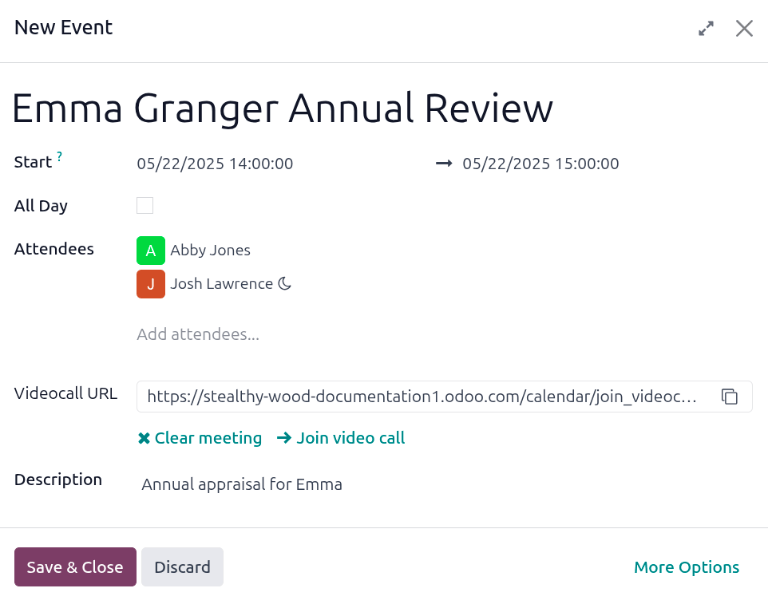
另一种安排会议的方法是通过个人评估表。为此,请导航到 面板,然后点击评估卡。
接下来,点击 :guilabel:`Meeting`(会议)智能按钮,日历就会加载。按照上述同样的方法创建会议。
有关如何安排活动的详细信息,请参阅 活动 说明文档。
注解
如果没有安排会议,会议`智能按钮将显示为 :guilabel:`无会议。
Review employee skills¶
考核的一部分是评估员工的技能,并跟踪他们在一段时间内的进步。一旦确认评估,评估表的 技能 选项卡就会自动填充 员工表格 中的技能。
每个技能与同类技能分组,并显示每个技能的 技能等级、进度`和 :guilabel:`理由。
Update any skills, or add any new skills to the Skills tab.
If a skill level has increased, enter a reason for the improved rating in the
Justification field, such as took a fluency language test or received Javascript
certification.
完成考评并更新技能后,下一次确认考评时,更新的技能将填充 技能 选项卡。
注解
The Skills tab can be modified after the employee and their manager have met and discussed the employee’s appraisal.
This is a common situation as the manager may not have all the necessary information to assess and update the employee’s skills before meeting.
完成一次考评¶
After the appraisal has been filled out by both the employee and the manager, and both parties have met and discussed the employee’s performance, the manager then logs any notes, and assigns a rating.
When completed, click the Mark as Done button in the upper-left corner of the appraisal form.
Once the appraisal is marked as Done, the status changes from Confirmed to Done, and the Mark as Done button changes to a Reopen button.
小技巧
一旦评估被标记为已完成,则**无法**进行修改。
To make any changes to an appraisal with a status of Done, click the Reopen button, then, click Confirm, and make any modifications needed. Once all modifications are complete, click the Mark as Done button again.
Add a private note¶
Managers can log notes on an appraisal that are only visible to other managers. Enter any notes in the Private Note tab. This can be done anytime during the appraisal process.
接受评估的员工**无法**访问此选项卡,该选项卡也**不会**出现在其评估报告中。
The tab is optional and does not affect the final rating.
Provide a final rating¶
After both the manager and employee have met to discuss the employee’s performance, the appraisal must be given a Final Rating.
Using the drop-down menu, select the rating for the employee. The default options are: Needs improvement, Meets expectations, Exceeds expectations, Strongly Exceeds Expectations, and Good.
To add a new rating, navigate to . The default ratings are presented in a list view. To add a new rating, click the New button in the upper-left corner, and a blank line appears at the bottom of the list. Enter the new rating, then press the enter key, or click away from the line. Add as many new ratings as needed.
Click in the top menu to return to the Appraisals dashboard, click on the appraisal, then select the desired Final Rating.