厄瓜多尔¶
With the Ecuadorian localization, electronic documents can be generated using XML, fiscal folio, electronic signature, and direct connection to tax authority SRI.
支持的文件包括发票、贷记单、借记单、采购清算和预扣款。
The localization also includes automation to easily predict the withholding tax to be applied to each purchase invoice.
参见
小技巧
SRI: Servicio de Rentas Internas, the government organization that enforces the payment of taxes in Ecuador.
SRI certificate: Document or digital credential issued by the SRI that is crucial for compliance with Ecuadorian tax laws.
EDI: Electronic Data Interchange, which refers to the electronic transmission of documents.
RIMPE: Regimen Simplificado para Emprendedores y Negocios, the type of taxpayer qualified for SRI.
模块¶
Install the following modules to get all the features of the Ecuadorian localization:
名称 |
技术名称 |
描述 |
|---|---|---|
厄瓜多尔 - 会计 |
|
The default fiscal localization package adds accounting characteristics for the Ecuadorian localization, which represent the minimum configuration required for a company to operate in Ecuador according to the guidelines set by the SRI. The module’s installation automatically loads: a chart of accounts, taxes, document types, and tax support types. Additionally, the generation of forms 103 and 104 is automatic. |
厄瓜多尔会计 EDI |
|
Includes all the technical and functional requirements to generate and validate Electronics Documents based on the technical documentation published by the SRI. The authorized documents are: Invoices, Credit Notes, Debit Notes, Withholdings, and Purchase liquidations. |
厄瓜多尔会计报告 |
|
包括生成表格 103 和 104 的所有技术和功能要求。 |
厄瓜多尔 - ATS 报告 |
|
包括生成 ATS 报告 XML 文件的所有技术和功能要求,可随时上传到 DIMM Formularios。 |
厄瓜多尔网站 |
|
包括从网站销售生成自动电子发票的所有技术和功能要求。 |
厄瓜多尔销售点 |
|
包括从 POS 销售生成自动电子发票的所有技术和功能要求。 |
Ecuadorian Delivery Guide |
|
Includes all the technical and functional requirements to generate electronic delivery guides. |
注解
In some cases, such as when upgrading to a version with additional modules, those modules may not be installed automatically. Any missing modules can be manually installed.
参见
薪资本地化 are documented separately.
Localization overview¶
The Ecuadorian localization package ensures compliance with Ecuadorian fiscal and accounting regulations. It includes tools for managing taxes, fiscal positions, reporting, and a predefined chart of accounts tailored to Ecuador’s standards.
The Ecuadorian localization package provides the following key features to ensure compliance with local fiscal and accounting regulations:
科目表: a predefined structure aligned with the latest standards of Ecuador’s Superintendency of Companies, organized into multiple categories and fully compatible with NIIF accounting
Taxes: pre-configured tax rates, including standard VAT, zero-rated, and exempt options
财政状况(税项和科目映射): automated tax adjustments based on customer or supplier registration status
Document types: classification of transactions like customer invoices and vendor bills using government-defined document types set by the SRI (Ecuador’s tax authority)
产品¶
If products have any withholding taxes, they must be configured on the product form. To do so, go to . On the General Information tab, specify both Purchase Taxes and Profit Withhold.
税¶
To manage taxes, navigate to . Depending on the tax type, the following options may be required for additional configuration:
Tax Name: Follows a specific format depending on the tax type:
- For IVA (Value-Added Tax):
IVA [percent] (104, [form code] [tax support code] [tax support short name])Example:IVA 12% (104, RUC [tax support code] IVA) - For Income Tax Withholding codes:
Code ATS [percent of withhold] [withhold name]Example:Code ATS 10% Retención a la Fuente
Tax Support: Configure only for the IVA tax. This option is used to register purchase withholdings.
Code ATS: Configure only for income tax withholding codes, as it is necessary to register a withholding.
In the Definition tab:
Tax Grids: Configure the code of a 104 form if it is an IVA tax, and the code of a 103 form if it is an income tax withholding code.
文件类型¶
To access or configure document types, go to . Each document type can have a unique sequence per journal where it is assigned. As part of the localization, the document type includes the country where the document is applicable; also, the data is created automatically when the localization module is installed. The information required for the document types is included by default and doesn’t need to be changed.
Company and contact¶
The following fields should be completed for localization purposes on the contact form:
Name: Enter the company or individual’s name.
Address: The Street sub-field is required to confirm electronic invoices.
Identification Number: For a company, enter the Ruc. For individuals, enter the Cédula or Passport number.
SRI Taxpayer Type: Select the contact’s SRI taxpayer type.
Phone: Enter the company or individual’s phone number.
Email: Enter the company or individual’s email. This email is used to send electronic documents, such as invoices.
注解
The SRI Taxpayer Type indicated on the contact form determines which VAT and profit withholding taxes apply when using this contact on a vendor bill.
电子文档¶
To upload information for electronic documents, go to , and scroll to the Ecuadorian Localization section.
Configure the following information, starting with the Electronic Invoicing section:
公司法定名称
Regime: Select whether the company is in the Regular Regime (without additional messages in the RIDE) or is qualified as in the RIMPE Regime.
Special Taxpayer Number: If the company is qualified as a special taxpayer, complete this field with the company’s corresponding tax contributor number.
Forced to Keep Accounting Books: Enable this option if needed.
Withholding section:
Consumables: Enter the code of the default withholding tax used when purchasing goods.
Services: Enter the code of the default withholding tax used when purchasing services.
Credit Card: Enter the code of the default withholding tax used when purchasing with credit cards.
Withhold Agent Number: Enter the company’s withholding agent resolution number, if applicable.
SRI Connection section:
Certificate file for SRI: Select the company’s SRI certificate. Click SRI Certificates to upload one, if necessary.
Use production servers: Enable this option if electronic documents are used in the production environment; leave it disabled if the testing environment is used instead.
Withholding accounts section:
Sales Tax Base Account: Enter the company’s sales tax base account.
Purchase Tax Base Account: Enter the company’s sales tax purchase account.
重要
When using the testing environment, EDI data is sent to test servers.
注解
The values entered in the Consumables and Services withholding fields are used as default values for domestic only when no withholdings are set up on the SRI Taxpayer Type.
The entered Credit Card withholding value is always applied when a credit or debit card SRI payment method is used.
增值税预扣税¶
注解
This configuration applies only if the SRI recognizes the company as a withholding agent. If not, skip this step.
To configure a VAT withholding, go to . Then, configure the Name of the taxpayer type, the Goods VAT Withholding, and the Services VAT Withholding.
小技巧
If the Taxpayer Type is Rimpe, configure the Profit Withhold percentage.
打印机点¶
Printer points need to be configured for each type of electronic document used, such as customer invoices, credit notes, and debit notes.
To configure printer points, navigate to . For each electronic document, click New, and enter the following information on the journal form:
Journal Name: Enter in this format:
[Emission Entity]-[Emission Point] [Document Type], e.g.,001-001 Sales Documents.Type: Refers to the journal type; select Sales.
Once the Type is selected, complete the following fields:
Use Documents?: Enable this option if legal invoicing (invoices, debit/credit notes) is used, as this is the standard configuration. If not, select the option to record accounting entries unrelated to legal invoicing documents, such as receipts, tax payments, or journal entries.
Emission Entity: Enter the facility number.
Emission Point: Enter the printer point.
Emission address: Enter the address of the facility.
In the Journal Entries tab, under the Accounting information section, fill in the following fields:
Default Income Account: Enter the default income account.
Dedicated Credit Note Sequence: Enable this option if credit notes should be generated from this printer point (i.e., the journal).
Dedicated Debit Note Sequence: Enable this option if debit notes should be generated from this printer point (i.e., the journal).
Short Code: Enter a unique 5-digit code for the accounting entry sequence (e.g., VT001).
Customer invoices, credit notes, and debit notes must use the same journal as the Emission Point, whereas the Entity Point should be unique per journal.
Finally, in the Advanced Settings tab, check the Electronic invoicing checkbox to enable sending XML/EDI invoices.
预扣税¶
要定义*预扣日记账*,请转到 。为每个预扣日记账点击 新建,输入以下信息:
日记账名称:输入此格式:
[Emission Entity]-[Emission Point] [Document Type],例如,001-001 预扣款。类型:指日记账类型。选择 杂项。
Withhold Type: Select Purchase Withhold.
Once the Type and Withhold Type are selected, complete the following fields:
Emission Entity: Enter the facility number.
Emission Point: Enter the printer point.
Emission address: Enter the address of the facility.
In the Journal Entries tab, under the Accounting information section, fill in the following fields:
Default Account: Configure the default income account.
Short Code: Enter a unique 5-digit code for the accounting entry sequence (e.g.,
WT001).
Finally, in the Advanced Settings tab, check the Electronic invoicing checkbox to enable sending XML/EDI invoices.
报表¶
Ecuadorian companies submit fiscal reports to the SRI, with Odoo supporting two main ones: reports 103 and 104.
要获取这些报告,请进入 。 点击 报告 图标,选择 103 (EC) 或 104 (EC)。
报告 103¶
This report details income tax withholdings in a given period and can be reported monthly or semi-annually. It includes information about base, tax amounts, and tax codes and can be used for SRI reporting.
报告 104¶
This report details VAT tax and VAT withholding for a given period and can be generated monthly or semi-annually. It includes information about base, tax amounts, and tax codes and can be used for SRI reporting.
ATS 报告¶
To enable downloading the ATS ATS report in XML format,
install the ATS Report (l10n_ec_reports_ats) module.
注解
厄瓜多尔 ATS 报告,模块取决于之前安装的 会计 应用程序和 厄瓜多尔 EDI 模块。
配置¶
To issue electronic documents, ensure the company is configured as explained in the electronic invoice section. In the ATS, every document generated in Odoo, such as invoices, vendor bills, sales and purchases withholdings, credit notes, and debit notes, is included.
供应商账单¶
When generating a vendor bill, register the authorization number from the vendor’s invoice. To do so, go to and select the bill. Then, enter the number from the vendor’s invoice in the Authorization Number field.
贷记和借记单¶
When creating a credit or debit note manually or through an import, link it to the sales invoice it modifies.
注解
Some information is required to the documents before downloading the ATS file. For example, add the Authorization Number and the SRI Payment Method to documents when needed.
XML 生成¶
To generate the ATS report, go to . Choose a period for the desired ATS report, then click ATS. Then, upload the downloaded XML file to DIMM Formularios.
注解
下载 ATS(简化交易附件) 报告时,如果文档缺少或包含不正确的数据,Odoo 会生成一个警告弹窗提醒用户。不过,用户仍然可以下载 XML 文件。
会计¶
销售文档¶
客户结算单¶
Customer invoices, electronic documents created from sales orders or manually, must contain the following data and, once validated, are sent to the SRI:
Journal: Select the option matching the customer invoice’s printer point.
Document Type: Type the document type in this format:
(01) Invoice.Payment Method (SRI): Select how the invoice will be paid.
客户贷记单/退款单¶
Customer credit notes are electronic documents sent to the SRI once validated. Credit notes can only be registered from a validated (posted) invoice.
Keep the Document Type on (04) Credit Note in the Credit note window.
Filling out a credit note follows the same process as completing an invoice.
注解
When creating the first credit note, select Reverse and assign the first credit note
number or, by default, Odoo assigns NotCr 001-001-000000001 as the first credit note number.
客户借记单/缴款通知¶
Customer debit notes are electronic documents sent to the SRI once validated. They can only be registered from a validated (posted) invoice.
In the Use Specific Journal of the Create Debit Note window, select the printer point for the credit note or leave it empty to use the same journal as the original invoice.
客户预扣¶
Customer withholdings are non-electronic documents issued by the client to apply a withholding to a sale. They can only be registered from a validated (posted) invoice.
On the invoice, click Add Withhold and complete the following information in the Customer withholding window:
Document Number: Enter the withholding number.
Withhold Lines: Select the taxes that the customer is withholding.
在验证预扣税款之前,请检查每种税款的金额是否与原始文件相同。
Purchase documents¶
供应商发票¶
Vendor bills, non-electronic documents created from purchase orders or manually, require a specific vendor bill journal.
Vendor bills journal¶
Use the following configuration to set up the vendor bills journal:
选择 采购 作为 类型。
不要 勾选 :guilabel:`采购清算`复选框。
添加 默认费用科目。
To configure a vendor bill, make sure also to complete the following Ecuador-specific fields:
文件类型:输入此文件类型:
(01)发票。文件编号:输入文件编号。
Payment Method (SRI): Select how to pay the vendor bill.
重要
When creating the purchase withholding, verify that the bases (base amounts) are correct. If the amount of the tax in the Vendor bill needs to be edited, click Edit. Or, from the Journal Items tab, click Edit and set the adjustment as desired.
采购清算¶
Purchase liquidations are electronic documents sent to the SRI once they’re validated. Companies issue them when they make a purchase, but the vendor does not provide an invoice due to one or more of the following reasons:
非厄瓜多尔居民提供服务。
外国公司在厄瓜多尔无居留权或设施的情况下提供服务。
从未注册 RUC 的自然人处购买商品或服务,这些人无法开具销售收据或客户发票。
必须向依赖关系中的员工(全职员工)提供购买商品或服务的报销。
合议机构成员在行使其职能时提供了服务。
In these cases, a purchase liquidation journal must be created.
创建采购清算日记账¶
To create a purchase liquidations journal, enter the following information:
Journal Name: Enter this format:
[Emission Entity]-[Emission Point] [Document Type], e.g.,001-001 Purchase Liquidations.Type: Refers to the journal type. Select Purchase.
Once the Type is selected, complete the following fields:
Purchase Liquidations: Tick this checkbox to enable purchase liquidations.
Use Documents?: Enable this option if legal invoicing (invoices, debit/credit notes) is used, as this is the standard configuration. If not, select the option to record accounting entries unrelated to legal invoicing documents, such as receipts, tax payments, or journal entries.
Emission Entity: Enter the facility number.
Emission Point: Enter the printer point.
Emission address: Enter the address of the facility.
Short Code: Enter a unique 5-digit code for the accounting entry sequence (e.g.,
PT001).
Finally, in the Advanced Settings tab, check the Electronic invoicing checkbox to enable sending XML/EDI invoices.
创建采购清算¶
Purchase liquidations, created from purchase orders or manually from vendor bills, must contain the following data:
供应商:输入供应商信息。
日记账:选择带有正确打印点的 采购清算 日记账。
Document Type: Enter this document type:
(03) Purchase Liquidation.文件编号::输入文件编号(序列)。只需输入一次,序列将自动分配给后续文件。
Payment Method (SRI): Select how to pay the invoice.
产品::指定具有正确税费的产品。
Then, validate the Purchase Liquidation.
采购预扣¶
Purchase withholdings are electronic documents sent to the SRI once they’re validated. They can only be registered from a validated (posted) invoice.
On the invoice, click Add Withhold and complete the following fields in the Withhold window:
文件编号:输入文件编号(序列)。只需输入一次,该序列将自动分配给下一个文件。
预扣数据行:根据产品和供应商配置自动显示税项。检查税项和税收支持是否正确。如果不正确,请编辑并选择正确税项和税收支持。
Then, validate the Withholding.
注解
Tax support types must be configured on the Vendor Bill. To do so, go to the tax applied on the Vendor Bill and change the Tax Support there.
A withholding tax can be divided into two or more lines, depending on whether two or more withholding percentages apply.
Example
Odoo suggests a VAT withholding of 30% with tax support 01. VAT withholding of 70% can be added to a new line with the same tax support. Odoo allows it if the base total matches the Vendor Bill’s total.
Expense reimbursement¶
Expense reimbursements apply to the following cases:
Individual: reimbursement to an employee for miscellaneous expenses (e.g., purchase liquidations)
Legal Entity: reimbursement for incurred expenses, such as representation expenses (e.g., hiring a lawyer)
To enable expense reimbursement, make sure a purchase liquidation journal has been created for an individual or a vendor bills journal for a legal entity.
注解
In the vendor bills journal, be sure the following necessary configurations are set for a legal entity:
选择 采购 作为 类型。
不要 勾选 :guilabel:`采购清算`复选框。
添加 默认费用科目。
Next, to create a reimbursement, create a vendor bill using the purchase liquidation or vendor bills journal. On the vendor bill, configure the following fields:
Vendor: This field should be an employee.
Document Type: Verify that this field is accurately populated from the journal.
Payment Method (SRI): Select a payment method.
Reimbursement Lines tab: Click Auto Fill Invoice Lines to automatically populate the invoice lines or add the expenses line by line, and provide the following details for each expense:
Partner or authorization number
日期
Document Type
Document Number
Tax Base
Tax
Then, click Confirm Vendor Bill and Process Now. The XML and authorization number for the purchase liquidation are recorded, and the purchase withholding created from this vendor bill includes the reimbursement information.
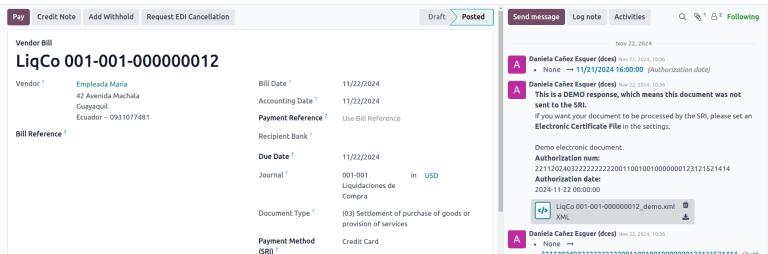
Electronic delivery guide¶
An Electronic Delivery Guide in Ecuador is a legal document that supports the transportation of goods or merchandise from one place to another within the national territory. It is issued by the sender of the goods and aims to record and justify the movement of products to avoid legal or tax issues. It is a fiscal requirement mandated by the Internal Revenue Service (SRI).
重要
Make sure to install the Ecuadorian
Delivery Guide (l10n_ec_edi_stock) module.
Transporter¶
To create a new carrier (transporter), first create a new contact and fill out the contact information as a Company. Make sure the following fields are complete:
Identification Number: Select RUC and type the carrier’s RUC number.
SRI Taxpayer Type: Select Companies - Legal Entities as the partner position in the tax pyramid to automate the computation of VAT withholdings.
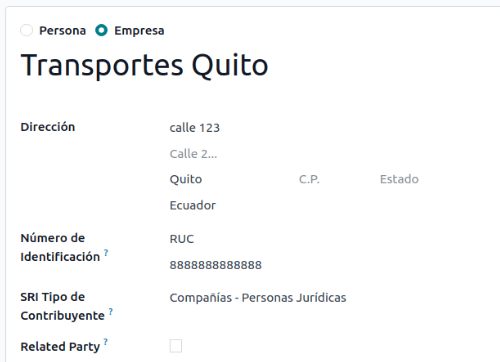
Certificate file for SRI¶
To upload the certificate file for SRI, go to , scroll to the Ecuadorian Localization section, and click SRI Certificates in the SRI Connection section. Then, to create a new certificate, click New and fill out the following fields:
Name: The title of the certificate.
Certificate: Use the Upload your file button to upload the SRI certificate.
Certificate Password: Include the password to decrypt the PKS file if required.
Once the certificate is created, click Settings to go back to the settings and ensure the certificate is selected in the Certificate file for SRI field and the Use production servers checkbox is ticked.
Warehouse configuration¶
To configure a warehouse, first create a new warehouse. Enter the following data for each warehouse that generates an electronic delivery guide:
Entity Point: the emission entity number given by the SRI
Emission Point: the emission point number given by the SRI
Next Delivery Guide Number: the forwarding tracking number (editable after first saving the warehouse).
Generate an electronic delivery guide¶
Once the delivery from inventory is created during the sales workflow, make sure the following fields are complete in the Delivery Guide section on the Additional info tab:
Transporter: Enter the contact created.
Plate Number: Enter the vehicle plate number.
Transfer Reason: By default, Goods dispatch is set; modify as needed.
Start date: Automatically set to the creation date (editable).
End date: Automatically set to 15 days after the start date (editable).
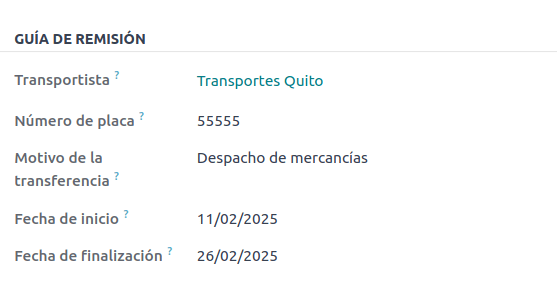
Click Validate, then Generate Delivery Guide. Subsequently, the following information will be available in the Delivery Guide section:
Authorization date: date on which the government authorizes the document.
Authorization number: EDI authorization number (same as access key).
Delivery Guide Status: status of the delivery guide.
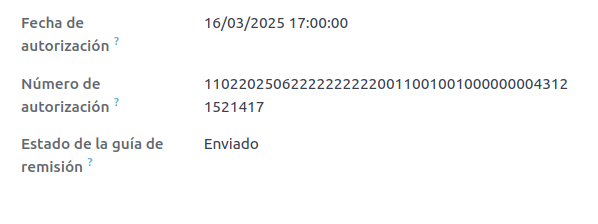
To receive the XML and PDF, an email can be sent to the contact used in the Delivery Address field - this is an optional and manual step; the Send Email button needs to be clicked.
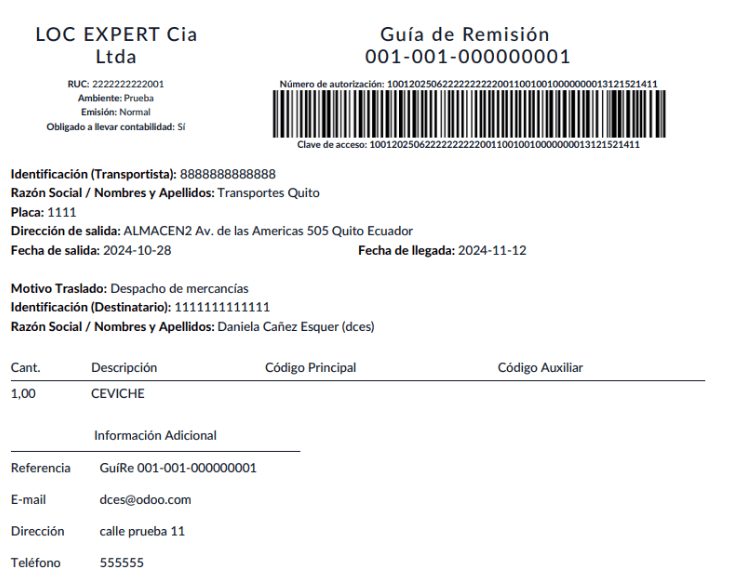
电子商务¶
The ATS Report module enables the following:
Choose the SRI Payment Method for each payment method’s configuration.
Customers can manually input their identification type and number during eCommerce checkout.
Automatically generate a valid electronic invoice for Ecuador at the end of the checkout process.
在线支付¶
要启用在线支付,请添加相关的 支付机构 并配置必要的 付款方式。必须为每种方法设置 SRI 支付方法。
注解
要从电子商务销售中正确生成电子发票,必须添加 SRI 支付方式。选择**付款方式**,访问其配置菜单和字段。
自动开票¶
Invoices can be generated after the checkout process.
小技巧
发票的电子邮件模板可在 自动发票 选项下的 发票电子邮件模板 字段中修改。
重要
The sales journal used for invoicing is the first in the priority sequence in the Journal menu.
标识类型和编号¶
During the checkout process, the client making a purchase will have the option to indicate their identification type and number. This information is required to generate the electronic invoice after the checkout is completed correctly.
注解
Verification is done to ensure the Identification Number field is completed and has the correct number of digits. For RUC identification, 13 digits are required, and for Cédula, 9 digits are required.
完成结账流程后,将生成确认发票,可手动或异步发送至 SRI。
销售点电子发票¶
Make sure the Ecuadorian module for Point of Sale (l10n_ec_edi_pos) is installed to enable the following features and configurations:
在每种付款方式配置中选择 SRI 付款方式。
Manually input the customer’s identification type and number when creating a new contact on POS.
Automatically generate a valid electronic invoice for Ecuador at the end of the checkout process.
付款方式配置¶
要 为销售点 创建付款方法,请进入 。
开票流程¶
标识类型和编号¶
P0S 收银员可以 为客户 创建新联系人,该客户在打开的 POS 会话中要求开具发票。
厄瓜多尔销售点模块 在联系人创建表单中增加了两个新字段:识别类型 和 :guilabel:` 税号`。
注解
As the identification number length differs depending on the identification type, Odoo automatically checks the Tax ID field when saving the contact form. To manually ensure the length is correct, know that the RUC and Citizenship types require 13 and 10 digits, respectively.
电子发票:匿名终端客户¶
当客户不要求提供电子发票时,Odoo 会自动将客户设置为 最终消费者 并生成电子发票。
注解
If the client requests a credit note due to a return of this type of purchase, the credit note should be made using the client’s real contact information. Credit notes cannot be created for Consumidor Final and can be managed directly from the POS session.
电子发票:特定客户¶
如果客户要求为其购物开具发票,可以选择或创建一个包含其财务信息的联系人。这样就能确保在生成发票时,提供准确的客户详细信息。
注解
如果客户因退货而要求开具贷记单,可以直接在 POS 会话中 管理贷记单和退货流程。