360 Feedback¶
Odoo’s Appraisals app lets managers gather feedback on their direct reports from anyone in the company. Input from colleagues gives managers a fuller view of each employee’s strengths, growth areas, and collaboration skills.
360 feedback dashboard¶
The 360 Feedback section displays information for all the surveys configured for the Appraisals app. To view the surveys and their statistics, navigate to .
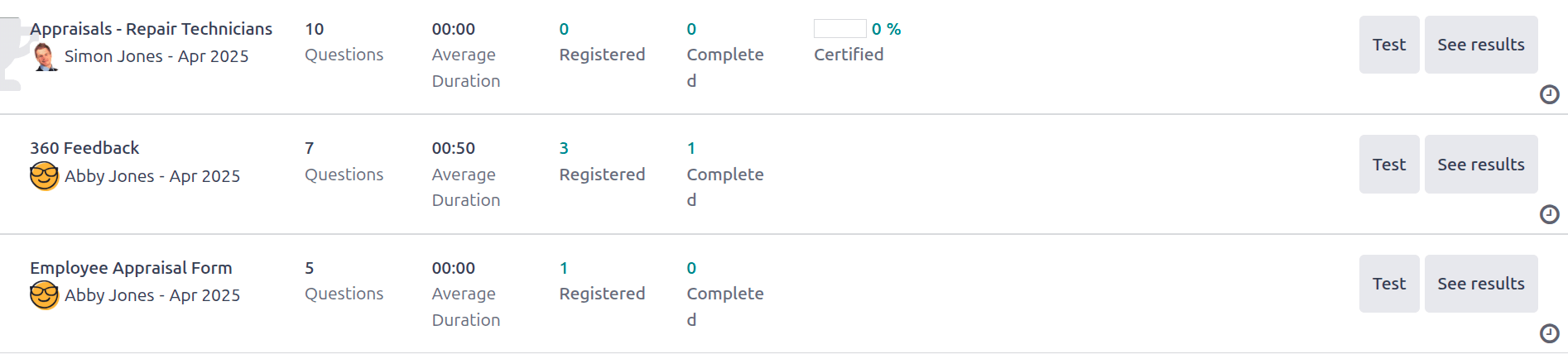
Each appraisal, or survey, is presented on its own line on the 360 Feedback dashboard, along with various information related to that particular appraisal.
每份考评都包括以下信息:
调查名称:具体调查的名称。
负责人:负责调查的员工,包括被指定为负责人的月份和年份信息。
问题:该调查中的问题数。
平均持续时间:用户完成调查所花费的平均时间。
已登记:已发送调查问卷的人数。
已完成:已完成调查的人数。
Certified: if the survey is for a certification, the percentage of users who have passed the certification.
Each appraisal row offers two actions:
Test: Opens the appraisal in a new tab to preview the questions without submitting answers. Close the tab to return to the list, or click Go to Survey/Go to Appraisal for the full form.
See Results: View response analytics.
Request feedback¶
To request feedback from a colleague, navigate to the Appraisals app, and click on the appraisal card to open it.
Click the Ask Feedback button, and an Ask Feedback email pop-up window appears, using the Appraisal: Ask Feedback email template.
First, using the drop-down menu, select the employees being asked to provide feedback in the Recipients field. Multiple employees may be selected. Next, make any desired changes to the default message, and attach any relevant documents.
The Answer Deadline date is automatically set to the day after the Appraisal Date on the appraisal form. Using the calendar selector, modify the date, if desired.
Click Send, and the feedback requests are sent to the specified employees.
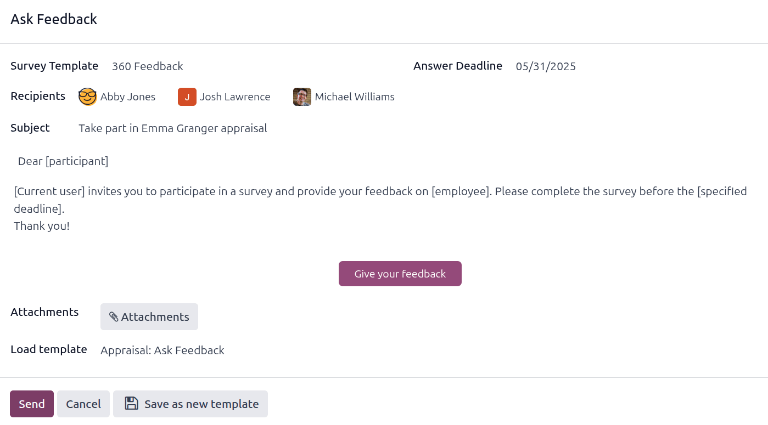
View results¶
To view the results from everyone who has completed a survey, click the See Results button at the end of the corresponding survey line in the 360 Feedback dashboard. This presents all the answers for the survey in a new tab. Each question provides information on how many people responded to a question, and how many people skipped it. All answers for each question are visible.
To save a PDF version of the survey results, click the (Print) icon at the top of the page. To exit, close the tab.
In addition to viewing the responses from past appraisals and surveys, new surveys can also be created from the 360 Feedback page. Click the New button in the top-left of the page to create a new survey.
For more information on how to create a survey, refer to the 新建调查 document.