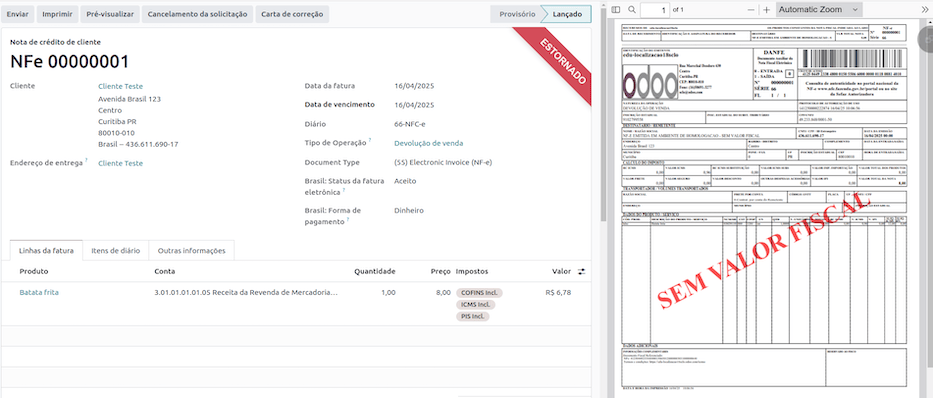巴西¶
参见
Helpful resources for the Brazilian localization, including onboarding materials and videos:
模块¶
The following modules related to the Brazilian localization are available:
名称 |
技术名称 |
描述 |
|---|---|---|
巴西 - 会计 |
|
Brazilian fiscal localization package, complete with the Brazilian chart of accounts, taxes, tax report, fiscal positions, and document and identification types. |
巴西 - 会计报告 |
|
巴西的会计报告。 |
AvaTax Brazil, Avatax Brazil Sale & Test SOs for the Brazilian Avatax |
|
通过 Avalara 计算商品和服务税。 |
Brazilian Accounting EDI |
|
Provides electronic invoicing through Avatax. |
Brazilian Accounting EDI For Sale |
|
Adds some fields to sale orders that are carried over the invoice. |
Brazilian Accounting EDI for POS |
|
Provides electronic invoicing through Avatax in the POS. |
Brazilian Accounting EDI for eCommerce |
|
Allows tax calculation and EDI for eCommerce users. |
Brazilian Accounting EDI for stock |
|
Adds delivery-related information to the NF-e. |
Brazil - Website Sale |
|
Allows tax calculation and EDI for eCommerce users. |
Brazil - Sale |
|
Sale modifications for Brazil |
Brazil - Sale Subscription |
|
Sale subscription modifications for Brazil |
注解
The localization’s core modules are installed automatically with the localization. The rest can be manually installed.
Localization overview¶
The Brazilian localization package ensures compliance with Brazilian fiscal and accounting regulations. It includes tools for managing taxes, fiscal positions, reporting, and a predefined chart of accounts tailored to Brazil’s standards.
The Brazilian localization package provides the following key features to ensure compliance with local fiscal and accounting regulations:
Chart of accounts: a predefined structure tailored to Brazilian accounting standards
Taxes: pre-configured tax rates, including standard VAT, zero-rated, and exempt options.
Fiscal positions: automated tax adjustments based on customer or supplier registration status.
Sales taxes can be automatically computed, and electronic invoices for goods (NF-e) and services (NFS-e) can be sent using AvaTax (Avalara) through API calls. Moreover, taxes for services can be configured.
For the goods and services tax computation and electronic invoicing process, configure the contacts, company, and products and create an account in AvaTax in the general settings.
For the services taxes, create and configure them from Odoo directly without computing them with AvaTax.
科目表¶
In the chart of accounts, the accounts are mapped automatically to their corresponding taxes, and the default account payable and account receivable fields.
注解
The Brazil chart of accounts is based on the SPED CoA, which provides a baseline of the necessary accounts.
税¶
Taxes are automatically created and configured when installing the Brazilian localization. Avalara uses some to compute taxes on sales orders or invoices.
Taxes used for services must be manually added and configured, as the rate may differ depending on the city where the service is offered.
重要
For service taxes created manually, NFS-e can’t be issued. To electronically send an NFS-e, compute taxes using Avalara.
警告
Do not delete taxes, as they are used for the AvaTax tax computation. If deleted, Odoo creates them again when used in an SO or invoice, and computing taxes with AvaTax. However, the account used to register the tax must be re-configured in the tax’s Definition tab, under the Distribution for invoices and Distribution for refunds sections.
参见
产品¶
To use the AvaTax integration on sales orders and invoices, enter the following information in the Sales tab of the product form under the Brazil Accounting section, based on how the product will be used.
货物电子发票 (NF-e)¶
CEST Code: code for products subject to ICMS tax substitution
Mercosul NCM 代码: 南方共同市场产品共同命名代码
Source of Origin: origin of the product, which can be foreign or domestic, among other possible options, depending on the specific use case
SPED Fiscal Product Type: fiscal product type according to SPED list table
Purpose of Use: intended purpose of use for this product
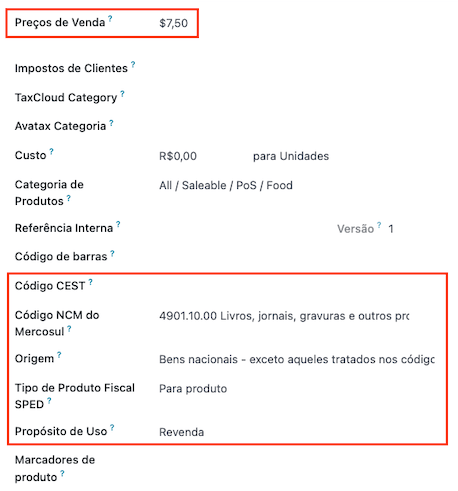
注解
Odoo automatically creates three products to be used for transportation costs associated with sales. These are named Freight, Insurance, and Other Costs and are already configured. If more need to be created, duplicate and use the same configuration:
Product Type Service
Transportation Cost Type: Insurance, Freight, or Other Costs
服务电子发票(NFS-e)¶
Mercosul NCM 代码: 南方共同市场产品共同命名代码
Purpose of Use: intended purpose of use for this product
服务代码来源:提供商注册的城市服务代码
Labor Assignment: checkbox to select if service involves labor
Transport Cost Type: type of transport costs to select
Service Codes: City Service Code where the service will be provided; if no code is added, the Service Code Origin will be used.
Company and contacts¶
To use all the features of this fiscal localization, the following fields are required on the company record:
名称
地址:添加 城市、州/省、邮政编码、国家/地区
在 街道 字段中,输入街道名称、编号和其他地址信息。
在 街道 2 字段中,输入街区信息。
识别号码:CNPJ 或 CPF
税号:与识别类型相关联
IE:州/省注册
IM:市级登记
SUFRAMA 编码:马瑙斯自由贸易区监管 - 如适用可加入
电话
电子邮件
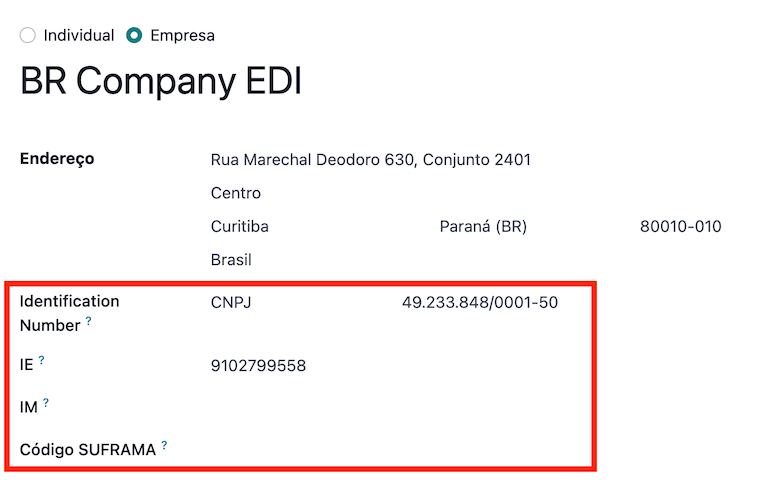
配置 销售及采购 选项卡中的 财务信息:
Add the Fiscal Position for AvaTax Brazil.
财务制度:联邦税务制度
ICMS 纳税人类型:表示 ICMS 制度、豁免状态 或:guilabel:
非纳税人。主要活动部门
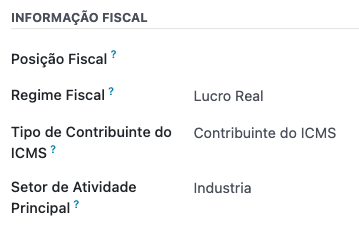
Configure the following extra Fiscal Information to issue NFS-e:
Add the Fiscal Position for AvaTax Brazil.
COFINS Details: Taxable, Not Taxable, Taxable with rate 0%, Exempt, Suspended
PIS Details Taxable, Not Taxable, Taxable with rate 0%, Exempt, Suspended
CSLL Taxable if the company is subject to CSLL or not
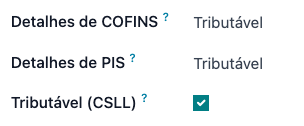
注解
If it is a simplified regime, the ICMS rate under must be configured.
The same configuration applies to the relevant contact form when using the AvaTax integration.
注解
如果联系人有税号(CNPJ),请选择 公司 选项;如果联系人有 CPF,请选择 个人。
财政状况¶
To compute taxes and send electronic invoices on sales orders and invoices, both the Detect Automatically and the Use AvaTax Brazil API options need to be enabled in the Fiscal Position. To do so, go to . Then, open Automatic Tax Mapping (Avalara Brazil) and update it accordingly.
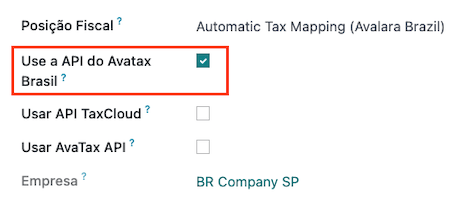
The fiscal positions can be configured:
either on the contact, in the Sales & Purchase tab under the Fiscal Information section;
or when creating a sales order or an invoice, in the Other Info tab under the Invoicing or Accounting section.
AvaTax 整合功能¶
Avalara AvaTax is a tax calculation and electronic invoicing provider that can be integrated into Odoo to compute taxes automatically. It considers the company, contact (customer), product, and transaction information to retrieve the correct tax to be used and process the e-invoice afterward with the government.
This integration requires In-App-Purchases (IAPs) to compute taxes and send electronic invoices. To compute taxes, send an electronic document (NF-e, NFS-e, etc.), or perform any electronic flow (NF-e Cancellation, Correction letter, Invalidate invoice number range), an API call is made using credits from the IAP credit balance.
注解
Odoo 是 Avalara Brazil 公司的认证合作伙伴。
创建时,新数据库可免费获得 500 点数。
凭证配置¶
To activate AvaTax in Odoo, an account must be created. To do so, go to . In the AvaTax Brazil section, add the administration Email address for the AvaTax portal in AvaTax Portal Email, and click Create account.
警告
When testing or creating a production AvaTax Portal Email integration in a sandbox or production database, use a real Email address, as it is needed to log in to the Avalara Portal and set up the certificates, whether to test or use it on production.
有两个不同的 Avalara 门户,一个用于测试,一个用于正式运行:
When the account is created from Odoo, select the right environment. Moreover, the Email used to open the account cannot be used to open another account. Save the API ID and API Key when the account is created from Odoo.
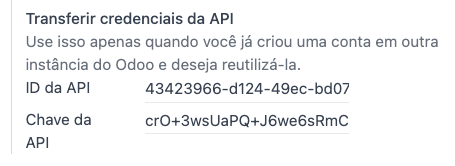
After the account is created from Odoo, go to the Avalara Portal to set up the password:
访问 Avalara 门户网站。
Click Meu primeiro acesso.
Add the Email address used in Odoo to create the Avalara/AvaTax account, and click Solicitar Senha.
An Email will then be received with a token and a link to create a password. Click on this link and copy-paste the token to allocate the desired password.
小技巧
Start using AvaTax in Odoo for tax computation only, without creating a password and accessing the Avalara portal in the Odoo database. However, to use the electronic invoice service, you must access the AvaTax portal and upload the certificate there.
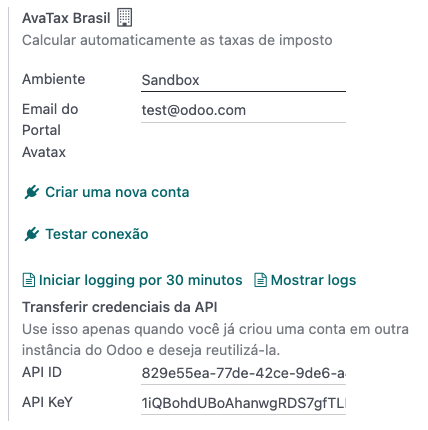
注解
API credentials can be transferred. This option should be used only when an account has already been created in another Odoo instance and must be reused.
A1 证书上传¶
To issue electronic invoices, a certificate must be uploaded to the AvaTax portal.
The certificate will be synchronized with Odoo as long as the external identifier number in the AvaTax portal matches - without special characters - with the CNPJ number, and the identification number (CNPJ) in Odoo matches the CNPJ in AvaTax.
重要
Some cities require the certificate to be linked within the City Portal system before issuing NFS-e from Odoo.
If an error message from the city that says Your certificate is not linked to the user is received, this process needs to be done in the city portal.
税费计算¶
警告
Actions that trigger API calls for tax computation come with a cost. Be mindful of the actions that trigger these calls to manage costs effectively.
报价单和销售订单的税款计算¶
通过以下任一方式触发 API 调用,使用 AvaTax 自动计算报价单或销售订单上的税款:
- 报价确认
将报价单确认为销售订单。
- 手动触发
Click Compute Taxes Using AvaTax.
- 预览
Click Preview.
- Email a quotation/sales order
Send a quotation or sales order to a customer via Email.
- 在线报价
当客户在线访问报价单时(通过门户视图),就会触发 API 调用。
Mirto Bonan¶
通过以下任一方式触发 API 呼叫,使用 AvaTax 自动计算客户发票上的税款:
- 手动触发
Click Compute Taxes Using AvaTax.
- 预览
Click Preview.
- 在线发票访问
当客户在线(通过门户视图)访问发票时,就会触发 API 调用。
注解
必须将 财政状况 设为`自动税收映射(Avalara Brazil)`,这些操作才能自动计算税款。
会计¶
电子文档¶
配置¶
A series number is linked to a sequence number range for electronic invoices. To configure the series number on a sales journal, go to and set it in the Series field. If more than one series is needed, a new sales journal must be created, and a new series number assigned for each series.
Enable the Use Documents? option as the Series field will only be displayed if the Use Documents? field is selected on the journal.
When issuing electronic and non-electronic invoices, the Type field selects the document type used when creating the invoice.
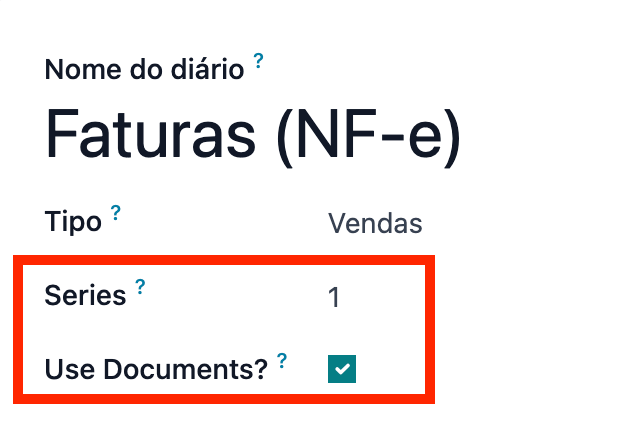
注解
When creating the journal, ensure the Dedicated Credit Note Sequence field in the Accounting Information section is unchecked, as in Brazil, sequences between invoices, credit notes, and debit notes are shared per series number, which means per journal.
客户开票¶
To process an electronic invoice for goods (NF-e) or services (NFS-e), the invoice must be confirmed and taxes must be computed by Avalara. The following fields must be filled out:
客户,包含所有客户信息
Payment Method: Brazil: how the invoice is planned to be paid.
Document Type set as (55) Electronic Invoice (NF-e) or (SE) Electronic Service Invoice (NFS-e).
And in the Other Info tab:
Fiscal Position set as Automatic Tax Mapping (Avalara Brazil).
Some optional fields depend on the nature of the transaction. These fields in the Other Info tab are not required, so in most cases, leaving them blank will not result in errors from the government when the invoice is submitted:
Freight Model determines how the goods are planned to be transported - domestic.
Transporter Brazil determines who is doing the transportation.
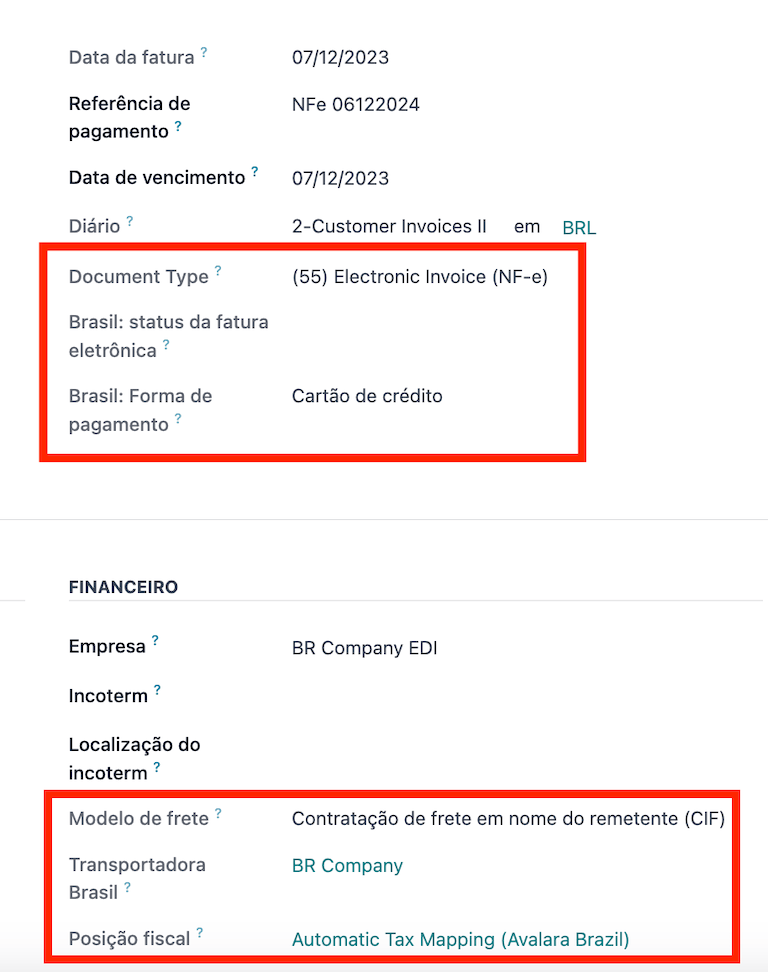
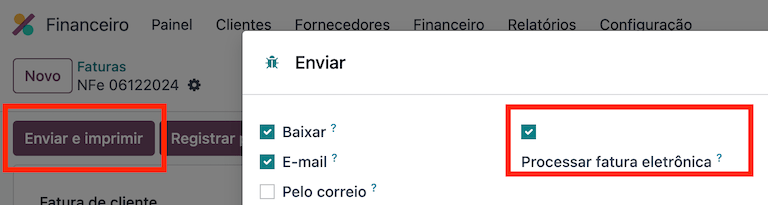
Then, click Send. In the Print & Send window, click Process e-invoice and any other options - Download or Email. Finally, click Send to process the invoice with the government.
注解
All fields available on the invoice used to issue an electronic invoice are also available on the sales order, if needed. When creating the first invoice, the Document Number field is displayed, allocated as the first number to be used sequentially for subsequent invoices.
贷记单¶
If a sales return needs to be registered, a credit note can be created in Odoo and sent to the government for validation.
注解
贷记单仅适用于货物电子发票 (NF-e)。
参见
借记单¶
If additional information needs to be included or values that were not accurately provided in the original invoice need to be corrected, a debit note can be issued.
注解
借记单仅适用于货物电子发票 (NF-e)。
Only the products included in the original invoice can be included in the debit note. While changes can be made to the product’s unit price or quantity, products cannot be added to the debit note. The purpose of this document is only to declare the amount to be added to the original invoice for the same or fewer products.
开票取消¶
It is possible to cancel an electronic invoice that the government validated.
注解
Check whether the electronic invoice is still within the cancellation deadline, which may vary according to each state’s legislation.
E-invoices for goods (NF-e)¶
To cancel an e-invoice for goods (NF-e) in Odoo, click Request Cancel and add a cancellation Reason on the pop-up that appears. To send this cancellation reason to the customer via Email, enable the E-mail checkbox.
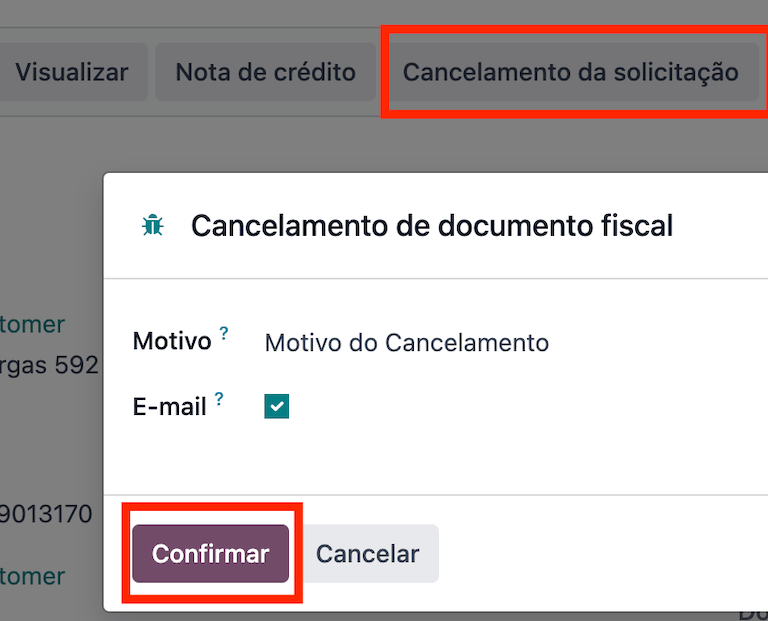
注解
This is an electronic cancellation, which means that Odoo will send a request to the government to cancel the NF-e. It will then consume one IAP credit, as an API call occurs.
服务电子发票 (NFS-e)¶
To cancel an e-invoice for services (NFS-e) in Odoo, click Request Cancel. In this case, there is no electronic cancellation process, as not every city has this service available. The user needs to manually cancel this NFS-e on the city portal. Once that step is completed, they can request the cancellation in Odoo, which will cancel the invoice.
更正信¶
A correction letter can be created and linked to an electronic invoice for goods (NF-e) that the government validated.
To do so in Odoo, click Correction Letter and add a correction Reason on the pop-up that appears. To send the correction reason to a customer via Email, enable the E-mail checkbox.
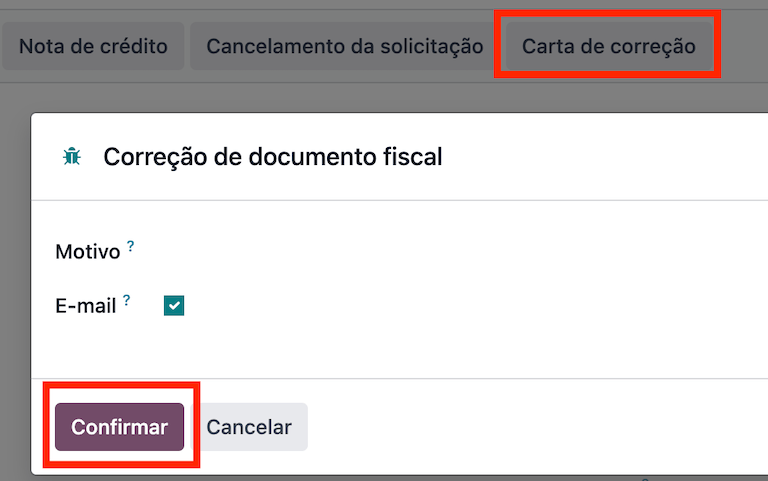
注解
更正信仅适用于电子货物发票 (NF-e)。
发票号码范围无效¶
A range of sequences that are assigned to sales journals can be invalidated by the government if they are not currently used and will not be used in the future. To do so, open the journal, click the (gear) icon, and select Invalidate Number Range (BR). On the Invalidate Number Range (BR) wizard, add the Initial Number and End Number of the range that should be cancelled, and enter an invalidation Reason.
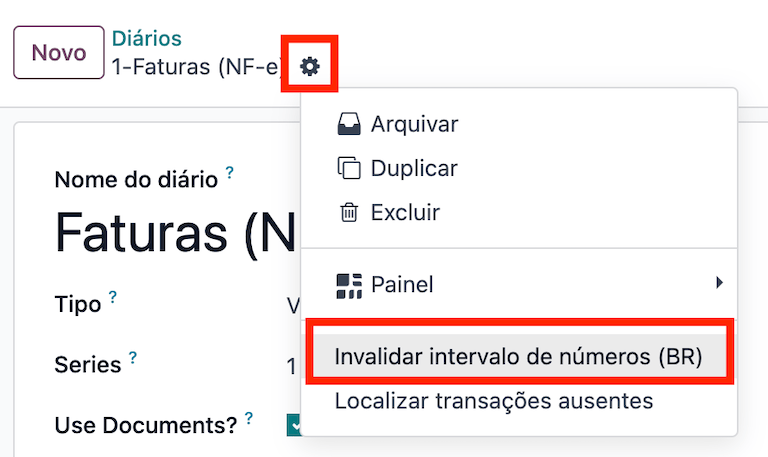
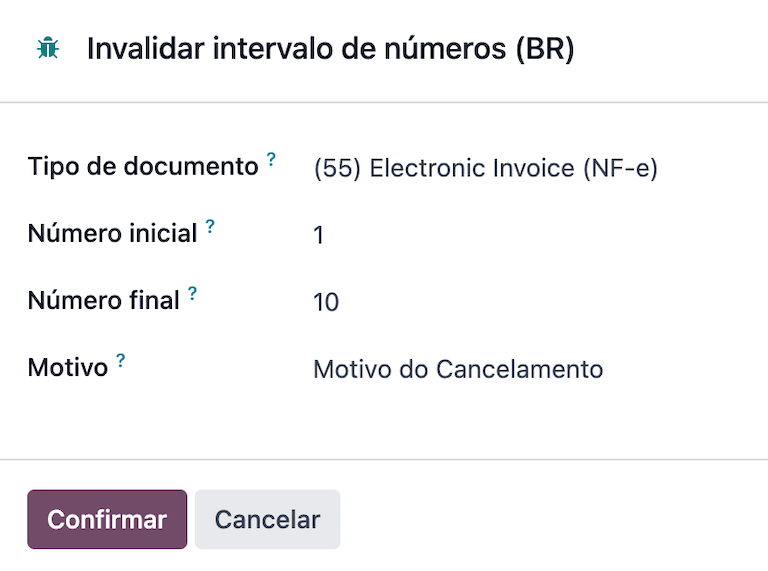
注解
无效发票号码范围文件仅适用于电子货物发票 (NF-e)。
注解
The journal’s chatter records the log of the cancelled numbers, along with the XML file.
供应商账单¶
When receiving an invoice from a supplier, encode the bill in Odoo by adding all the commercial information, together with the same Brazilian-specific information that is recorded on the customer invoices.
These Brazilian-specific fields are:
付款方式:巴西:计划如何支付发票
Document Type: used by the vendor
Document Number: the invoice number from the supplier
货运模式:特定于 NF-e 计划如何运输货物 - 国内
:guilabel:`巴西运输服务商`(特定于 NF-e):负责运输的服务商。
Point of sale NFC-e¶
The NFC-e is a legal document that supports selling goods or merchandise to the final customer. Like the NF-e, the electronic customer invoice is also issued in XML file format and has an auxiliary document (DANFC-e) known as the NFC-e Summary. This electronic document can be issued through Odoo Point of Sale app.
Its legal validity is guaranteed by the digital signature and by each Brazilian state’s SEFAZ (Secretaria da Fazenda).
配置¶
Install the Brazilian Accounting EDI for POS (l10nbr_edi_pos)
module.
CSC details¶
Go to , scroll to the Taxes section. In the NFC-e configuration section, complete the following CSC (Taxpayer Security Code) fields:
CSC ID: The CSC ID or CSC Token is an identification of the taxpayer security code, which can have 1 to 6 digits and is available on your state’s website of State Department of Finance (SEFAZ).
CSC Number: The CSC Number is a code of up to 36 characters that only you and the Department of Finance know. It is used to generate the QR Code of the NFC-e and ensure the authenticity of the DANFE.
注解
The information required for these fields can be generated through the SEFAZ website of each Brazilian state by the company’s accountant.
产品配置¶
First, create a new product in POS, then in the Sales tab, configure the following Brazil Accounting fields:
CEST Code: A tax classification code identifying goods and products subject to tax substitution under ICMS regulations. It helps determine the applicable tax treatment and procedures for specific items. Check if the product is subject to this at https://www.codigocest.com.br/.
Mercosul NCM Code: NCM (Nomenclatura Comun do Mercosul) code from the Mercosur list.
Source of Origin: Indicates whether the product is of foreign or national origin, with different variations and characteristics depending on the product use case.
SPED Fiscal Product Type: Fiscal product type according to the SPED list table.
Purpose of Use: Shows what this product is used for.
Shop configuration¶
Go to and create a New shop. Choose an internal name for the new POS and save.
Then, go to and make sure that the correct Point of Sale is selected at the top of the screen. Then, scroll to the Accounting section and configure the Brazilian EDI fields:
Series
Next number: the next NFC-e number in the sequence to be issued, for instance, if the last number issued in SEFAZ is
100, the Next number will be101.
注解
For the production environment, make sure that this information is updated.
Generating an NFC-e¶
First, open the Shop and make a sale.
After validating the payment, Odoo calculates taxes and issues an NFC-e. The valid NFC-e appears on the right side of the screen.
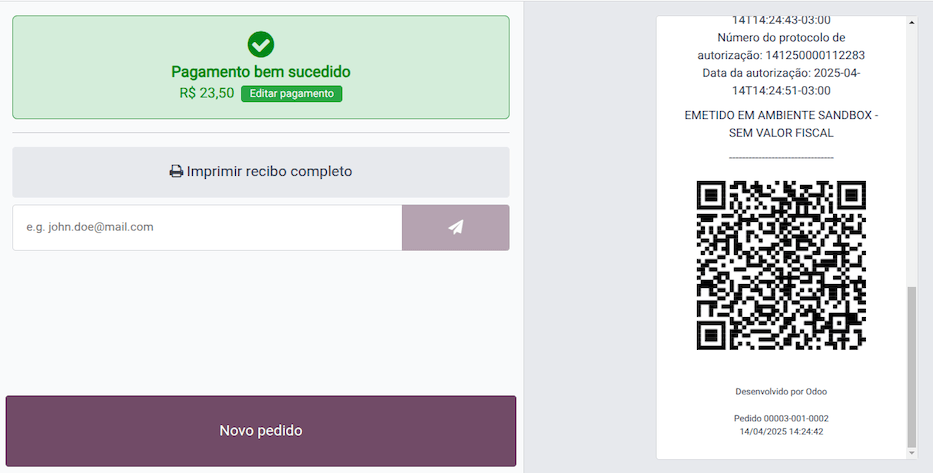
注解
It is also possible to issue an NFC-e that identifies the customer by their CPF/CNPJ. To do so, click Customer, search for the customer if they are already registered, or click Create.
The following are mandatory fields to issue a CPF/CNPJ identified NFC-e:
名称
City and State where the invoice is being issued
CPF/CNPJ
After saving the register, click Validate. The NFC-e appears, highlighting the customer’s CPF on the print.
Finally, select one of the two options to deliver the invoice to the customer:
Print
Send via e-mail
NFC-e ticket print¶
After generating and validating the NFC-e, click Print to deliver the invoice.
Example
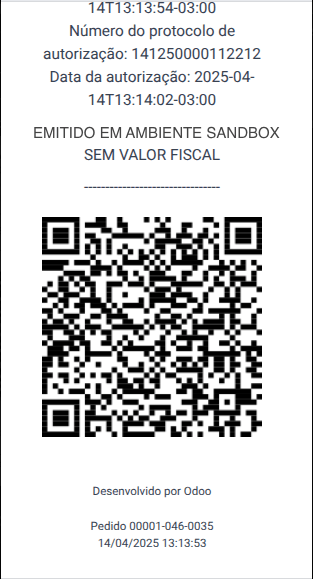
This is the DANFC-e, the print of NFC-e when it is successfully issued, and shows all the important information that is legally required.¶
小技巧
Using an Odoo IoT Box to integrate the print NFC-e through the Point of Sale app is unnecessary.
The Odoo NFC-e feature works with any thermal printer.
Re-issue PoS order with NFC-e error¶
If the NFC-e returns an error, correct the error first. Then, to re-issue the NFC-e, click the (menu) icon and select Orders.
Filter the list to show only Paid orders and click Details. The error will then be displayed, and the Send NFC-e button will be available.
注解
If the error was fixed and the PoS Session was closed, Odoo indicates the tax adjustment on that journal entry in the chatter. The order’s journal entry shows that the taxes were not calculated correctly. In that case, reprocessing the NFC-e is necessary.
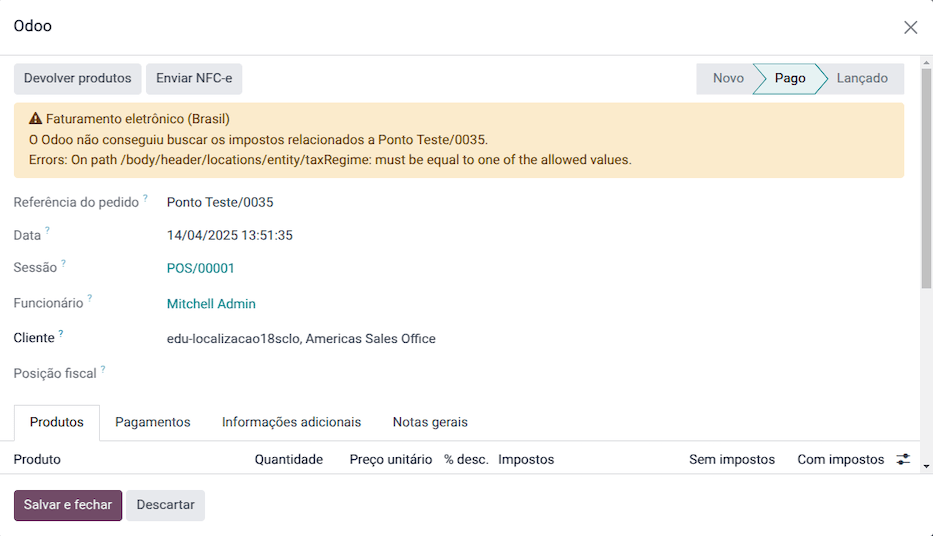
NFC-e refunds & cancellations¶
Refunds can be created from Odoo, but cancellations must be done from the government portal.
重要
SEFAZ only allows cancellation of an NFC-e within 30 minutes of its issuance on the SEFAZ website. After this period, a manual refund must be processed, along with the issuance of a Return of Goods NF-e.
To issue a refund, click the (menu) icon and select Orders. Filter the list to show only Paid orders, open the order, and click Refund.
Choose the Payment method and Amount, then click Refund payment.
注解
Alternatively, to reimburse and cancel the NFC-e through the backend, go to . Open the order, select the customer, and click Payment to reimburse. Then click Invoice to create the invoice and issue the Return of Goods NF-e.
When the process is finalized, the approved return NF-e is created, meaning the previous NFC-e is canceled.